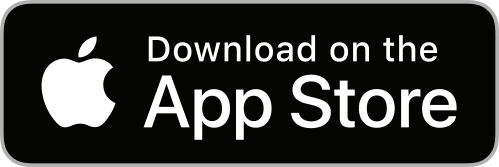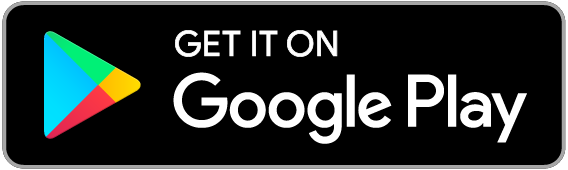Chrome
By default, Google Chrome alerts you whenever a website, app, or extension seeks to send you notifications. To manage these settings:
- Launch your Chrome browser.
- In the top right corner, click More (represented by three vertical dots) > Settings. If you're a Mac user, select Chrome from the menu bar at the top and then choose Preferences.
- Navigate to Privacy and Security.
- Click on Site Settings.
- Select Notifications.
- Choose to either block or allow notifications:
- To block all notifications: Turn off Ask before sending.
- To block notifications from a specific website: Next to Block, click Add, enter the site, and click Add.
- To allow notifications from a site: Next to Allow, click Add, enter the site, and click Add.
Alternatively, you can go to View Site Information in your Address bar and choose to block or allow notifications. If you’re browsing in Incognito mode, you won’t get notifications.
Firefox
For Mac users:
- Go to the menu, select Firefox > Preferences.
- Navigate to Privacy and Security.
- Select Settings.
- Click Allow or Block next to the website.
Alternatively, in your Address bar, go to Site Information > Show Connection Details > More Information > Permissions. Under Send Notifications, you can allow or block notifications.
For Windows users:
- Click on the hamburger menu icon in the top right corner next to the home icon.
- Select Options > Content.
- Click the Choose button next to Notifications.
Here, you can view a list of websites for which you've allowed notifications and remove the sites from which you don't wish to receive push notifications.
Safari
- Go to Safari in the top menu.
- Select Preferences.
- Navigate to Websites > Notifications.
- You'll find a list of websites where you can choose to Allow or Deny to enable or disable notifications from the respective site.
Edge
- Click on the More icon in the top right corner.
- Go to Settings > Advanced.
- Click Manage.
- Select the website for which you want to enable or disable push notifications.
- Move the toggle to the right to enable and to the left to disable notifications.