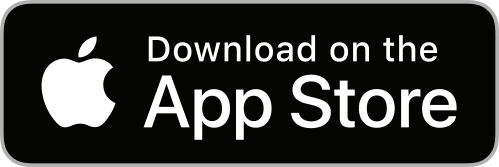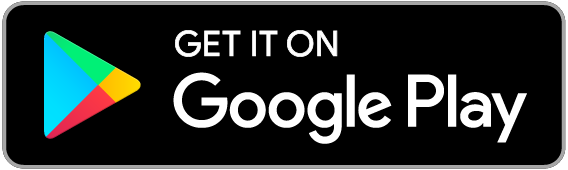Asset profiles enable you to customise the data stored for organisation assets. This feature is great for organisation with a variety of assets e.g. partners, talent, infrastructure and IP.
Create a profile
- Go to the Asset Profiles tab of your organisation.
- Click ACTIONS > Create Asset Profile.
- Provide a name for the profile e.g. Manager or Internal Lead.
Edit attributes
- Click the Attributes tab to determine the data collected on an asset. You can organise attributes into customisable groups to align with your organisation's needs e.g. grouping personal information separately from medical information.
- Preview profiles by clicking ACTIONS > Preview attributes to make sure you are satisfied with the changes before adding assets that will use the templates.
- Additionally, you have the option to manually add assets or upload assets in bulk to the profiles you've created.
Add assets
- Click on the blue ACTIONS button from the Assets menu on the left side of your organisation.
- Choose an asset profile from the dropdown menu.
- When prompted, provide a name for the assets then click ADD ASSET.
Bulk import
Looking to import assets in bulk to your organisation? Go to your Assets tab and then click the Import tab to start:
Step 1: Export Asset Profile Template
- Click EXPORT ASSET PROFILE to get the necessary Asset profile template file in the correct format.
- Open the downloaded csv file using Microsoft Excel or Google Sheets.
Step 2: Review Data Fields
- The file will display asset data fields as columns in the sheet.
- Delete all current asset rows, except for the first row that contains column titles.
Step 3: Add Asset Data
- Enter your asset information as new rows in the spreadsheet.
- For regular text fields, input text directly into the cell.
- For date fields, use the yyyy-mm-dd format.
- For checkbox fields, use TRUE or FALSE.
Step 4: Assign Representative Roles (Optional)
- If you've created representative roles for stakeholders who are in charge of handling specific tasks related to your assets, just enter their email addresses in the corresponding column to assign them to those assets.
Step 5: Export and Upload
- Save the file and export it as a csv to your local machine.
- Click Upload assets and select the csv file you saved earlier.
- Wait while Front Office AI imports your assets.
Collect profile info
To collect asset profile information from stakeholders, follow these steps:
- Go to Asset Profiles from your organisation.
- Select a profile and click the Attributes tab then click the pen icon next to the attribute you require.
- Use the Representative role dropdown menu to request the information from the representative.
Department access
Additionally, you have the option to restrict access to certain attributes to selected departments, ensuring control over information. For example, you can limit access to residential property information to the relevant property manager:
- Go to Asset Profiles from your organisation.
- Select a profile and click the Attributes tab then click the pen icon next to the attribute you want to manage.
- Use the Member Department(s) search box to grant departments access to the attribute.