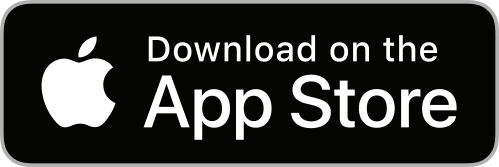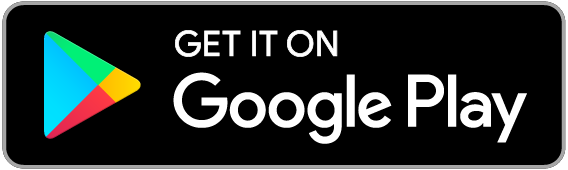Representatives are stakeholders responsible for completing tasks e.g. docs, completing forms or uploading files.
Identify stakeholders
Who are your key asset stakeholders?
Decide stakeholders and create roles as required e.g. Manager, Internal Lead. To add a representative role, follow these steps:
- Go to the Asset Profiles tab of your organisation. Use the ACTIONS button to add a new profiles. For more information on asset profiles check out our Asset profiles guide.
- Next, click the Representative roles tab in the left hand menu and then click ACTIONS > Add Representative role to add a new role.
Assign users
After setting up the roles, the next step is to link stakeholders to your assets. This can be done in bulk from a csv file (see guide for details) or manually by following the below steps:
- Search for an asset by using the search bar at the top of the screen or choose one from the asset list of your organisation.
- Select the Representatives folder of the asset in the left hand menu. The roles set up in the previous section will appear.
- Click ASSIGN USER next to the corresponding role and search for the user in the system.
- Link as many representatives to your assets as required.
Collect asset details
To request asset profile information from stakeholders e.g. contact details or address follow these steps:
- Go to the Asset Profiles menu of your organisation.
- Select the profile you want to edit.
- Click the Attributes tab in the left hand menu then click the pen icon next to an attribute to edit.
- Use the Representative role dropdown menu to select a stakeholder to complete the selected attribute.