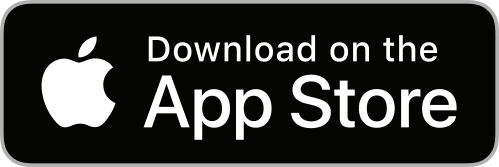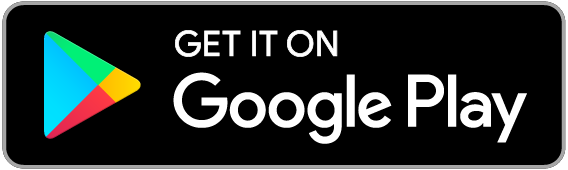Getting set up
Looking to get docs submitted at scale? You're in the right place!
In this article we're going to explain how to get set up so you can start requesting docs from users in no time.
The first step is to head to the Asset profiles menu of your organisation. Unsure what an Asset profile is? Check out our guide for more information.
Select an Asset profile and you will notice 4 menu items on the left hand side of the screen. Click the Submissions menu.
Submissions are divided into 4 tabs which we'll go through now: Documents, Forms, Uploads and PDF Forms.
- Documents: these refer to any documents created on Front Office AI. Need help creating a document template? Check out our guide.
- Forms: a document which contains blank spaces in which one can write or select an option. Need help creating a form template? Check out our guide.
- Uploads: any document that doesn't fit into the above categories is usually resolved via an upload. You can request any type of file be uploaded
- PDF Forms: if you need a document filled in that isn't compatible with our in-built document editor, we've got you covered! Simply upload a PDF form, marking the placeholders to be filled and we'll take care of the rest. Need help integrating one of your PDFs? Send us a message!
Note: in the Properties/Details tab of each form or upload you have the option to select a Representative role. This is the user who receives the request to complete each item.
In the case of Document templates or PDF forms with multiple users involved in their completion, they are completed by order of filler. This order is set up by the user before creating a submission.
Complete docs
Once you've added your standard templates to the corresponding menu items outlined above, head back to the Submissions menu of your organisation and click the blue ACTIONS button to create a new submission.
You'll be asked to select an Asset profile, a submission (e.g. document, form, upload, PDF), a due date and any adidtional information for the recipient.
You'll also be asked to select the relevant assets from the list provided. Once you've selected them, click the arrow icon to confirm the request. Then click CREATE to generate the submission.
Storage
All submissions are stored instantly in the the corresponding asset folder. They are indexed making them easily searchable and retrievable within seconds.
You can easily locate the desired submission by using the search bar from the main Submissions menu. Refine your search with the status, type, or Generation ID filters for faster retrieval.